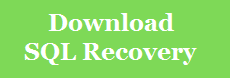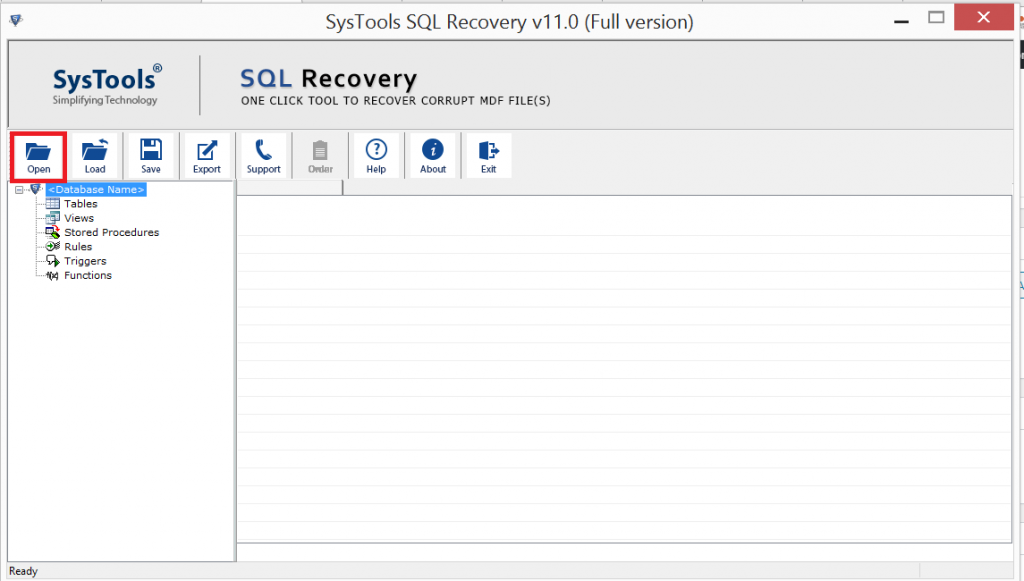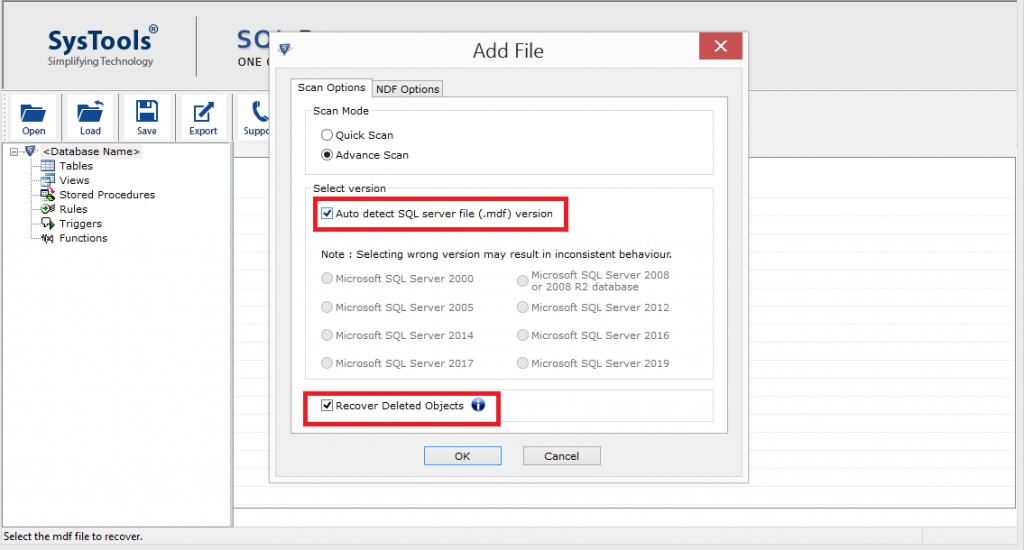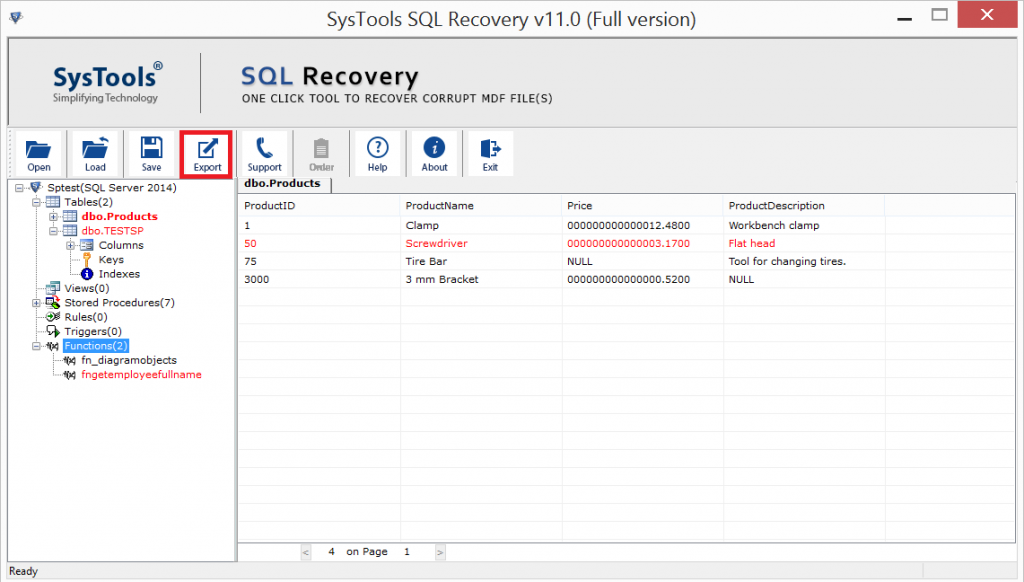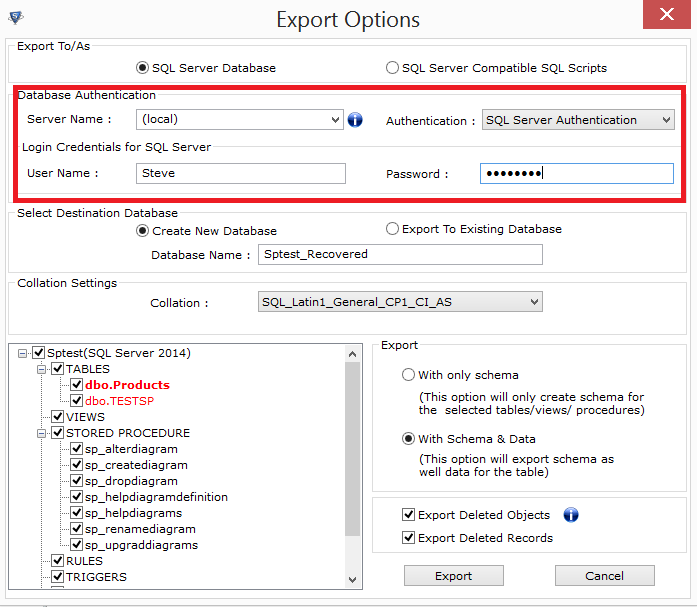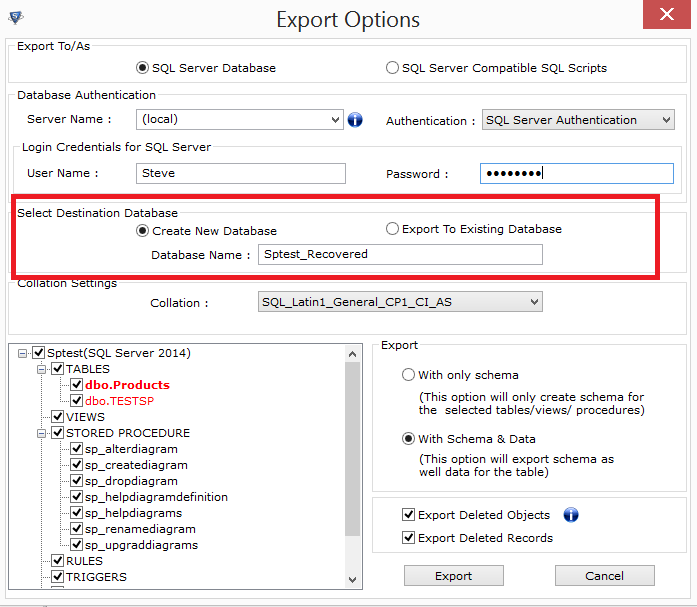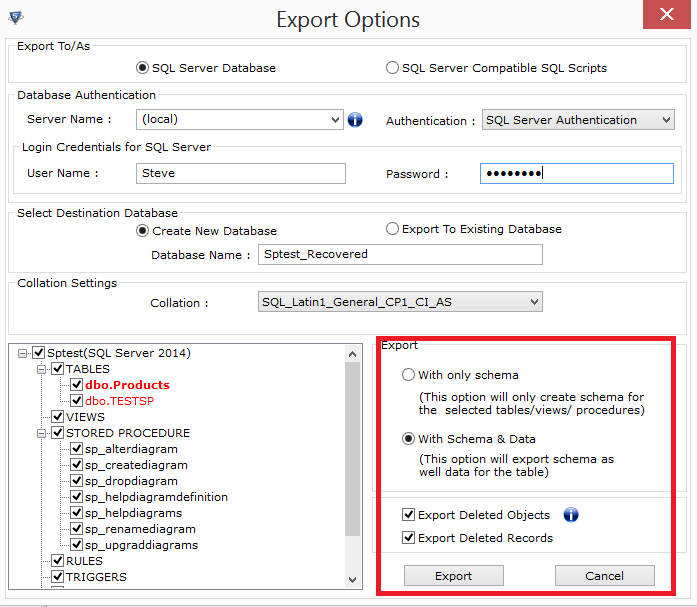Learn How to Recover Corrupt SQL Database File MDF and NDF?

Microsoft SQL Server is a widely used platform for managing and storing large amounts of data. It works wonderfully, but sometimes there are some issues like data corruption, inaccessible database files, unable to restore the database and much more are also appear in it. The user faces corruption issues while working with SQL Server and they are searching for a solution to fix it. To rectify these issues, we have the best technique here to recover corrupt SQL Database file MDF and NDF. So read on and get the best solution.
We all want to know the solution of how to recover SQL Server database, but first, we need to know the root cause of the SQL database corruption. So that we can protect the data against corruption in the future. Hence, first, we’ll know the causes of corruption after we have come to their solution.
Causes of SQL Database Corruption
There can be various reasons for corrupting SQL databases. Here is the list of some common reasons:
- Hard disk failure
- Sudden shutdown of the system
- Virus attack
- Some error in SQL database
- Saved the SQL database in the compressed folder
- The file header is corrupt
These are the main reasons for the SQL Server Database corruption issues. Now, let’s continue with the process of MDF file recovery.
Solutions to Recover Corrupt SQL Database File MDF and NDF
In today’s era, there are two solutions for email conversion, data recovery and data migration i.e. Manual and Automated. Likewise, we will discuss both solutions in the following section. First, we will know how to recover SQL Server database manually then we will move to the automated method. In the end, you can easily choose a method that suits your needs.
Solution 1:- Repair SQL Database via Manually
Here are some commands which help you to repair corrupted SQL database file.
- DBCC CHECKDB (DATABASE_NAME): – Check the entire database for repair in the command line or in the query manager.
- REPAIR_ALLOW_DATA_LOSS: – Use this command to repair the data by using the allocation and deallocation of rows. This command removes corrupted text, row errors, page faults, and column errors.
- REPAIR_FAST: – This command used to repair data in less time, but it makes only minor changes.
- DBCC CHECKTABLE (TABLE_NAME): – You can use this command in the command line or query manager to recover corrupt SQL database table.
The commands can only be executed if you have Microsoft SQL Server Management Studio. To recover corrupt SQL Database file MDF and NDF, first open it in your system and then follow the steps below:
-
- Go to the Toolbar and click New Query
- Go to new query page
- Enter the following script
EXEC sp_resetstatus [DATABASE_NAME];
ALTER DATABASE [DATABASE_NAME] SET EMERGENCY
DBCC CHECKDB ([DATABASE_NAME])
ALTER DATABASE [DATABASE_NAME] SET SINGLE_USER WITH ROLLBACK IMMEDIATE
DBCC DATABASE ([DATABASE_NAME], REPAIR_ALLOW_DATA_LOSS)
ALTER DATABASE [DATABASE_NAME] SET MULTI_USER
- Now, click Execute to start the MDF file recovery process.
Solution 2:- Recover Corrupt SQL Database File via Automated Tool
The above commands only work if you are familiar with SQL Server. Otherwise, this can lead to problems. Use the manual method to fix minor corruption. If corruption is high, it may fail. Now, you need to use the SysTools SQL Recovery software, which is an automated way to repair corrupted SQL database. This is an Enterprise level software used by SQL Server professionals to resolve the corruption issues of MDF and NDF files. Also, this application provides remarkable features like the user can easily recover the deleted SQL database objects as well as the deleted SQL table records. This application supports Microsoft SQL 2019 / 2017 / 2016 / 2014 / 2012 and its below version.
Here is the working of this software to recover SQL Server Database file MDF and NDF:
Step 1. Download and start the SQL Database Recovery software
Step 2. Click open and select the corrupted .mdf file.
Step 3. Choose the Scan Mode: Quick or Advanced. Select the version of the SQL MDF file version. ( Also Check the Recover deleted objects option.)
Step 4. Now, you can see the preview of recovered database objects after the scanning process. And then click on Export button.
Step 5. Export recover data to SQL Server Database or SQL Compatible Scripts. And select the database authentication mode.
Step 6. Select Export data to a new database or an existing database.
Step 7. Export the recovered file with schema only or schema & data both. Now, click the Export button to finalize the MDF file recovery task.
This software offers the possibility to save the details in a CSV file. You can just click yes or no, depending on your needs.
The Last Points
While working with Microsoft SQL Server, users experience multiple issues and one of them is database corruption. To resolve the corruption, we discussed the step-by-step process to recover corrupt SQL Database File MDF and NDF using manual and automated software. Manually repair corrupted SQL database is quite tricky and does not work with a high level of corruption. Therefore, it is suggested that choose the professional solution to recover the SQLServer database with all objects like tables, views, triggers, functions, stored procedures, and others.