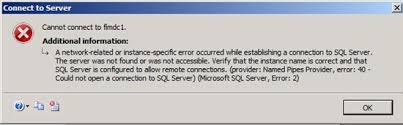Possible Ways to Fix Microsoft SQL Server Error 2

The greater part of the corporate organizations uses MS SQL for keeping up their database records. And most of people use this for keeping a list or records of their employees. But whatever might be the purpose behind using the MS SQL Server, a little error will become an issue for the clients. One of the continuous errors happens is Error Microsoft SQL Server Error 2.
It normally happens because of some issue in the SQL Server Management Studio.
“Please help! I recently installed Microsoft SQL Server Error 2012 express edition. After installation, I was able to connect to the SQL Server, but Now I received Microsoft SQL Server Error 2. Please help to fix this error. Any help would be greatly appreciated. Thanks!”
Are you hunting for a solution to resolve this issue, if yes then read this article? We are going to discuss the main possible causes of this error. Also, we will shed some light on the manual ways to fix this error. In case if your SQL database is corrupted then you can take the help of SysTools SQL Recovery Software. This software can easily recover the crucial database components from SQL Server 2019 and below.
Plausible Reasons for SQL Server Error 2 Connection Failed
In this section, here are some of the potential reasons that are responsible for MS SQL Server 2-Could not open connection.
- Your SQL Services are disabled and troubling you while you attempt to connect the server to the SQL Server Management studio.
- Error in the SQL Server Instance Name while connecting the server.
- Authorization to Allow Remote Access Connection is Disabled by the SQL Administrator.
- The port number used in the SQL Server Management Studio may be incorrect.
- Under the SQL Server Configuration Manager, SQL Server Browser is not enabled.
- The System Firewall may have blocked the port on which the SQL server is running.
Manual Ways to Fix Microsoft SQL Server Error 2
This error happens when the client attempts to open his database in SQL Server Management Studio. So how about we proceed onward to the strategies that are going to fix this SQL database error? To fix this error, users can opt for 4solutions possible that are:
- Solution-1 Enabling SQL Services
- Solution-2 Enable Network Protocol
- Solution-3 Enable Remote Connection Permission
- Solution-4 Opt for the Automated Software Solution
Let’s explore these solutions one after another chronologically.
Solution 1. Enable SQL Services
Users must enable the SQL Server services in order to eliminate the basic cause why this error originates.
- Press the Windows + R key to open the Run Command box.
- Enter the Command compmgmt.msc in the open box, and afterward, click OK to run the order.
- The Computer Management window will open. Snap-on SQL Server Configuration in Services and Application.
- Select SQL Server Services from the accessible choices.
- Here, you can see 6 unique sorts of Services of SQL Server.
- Start those Services
Presently observe whether you can connect with the database to the SQL Server Management studio or not. In the event that you are confronting a similar error once more, at that point attempt another technique.
Solution 2. )Enable TCP/IP Network Protocol
Fixing the issues with the network protocol is what users need to do if enabling SQL Services do not work.
- Press Windows + R Key and open the Run
- Run the Command compmgmt.msc and Computer Management Window will open.
- Expand the SQL Server Configuration Manager alternative present on the left half of the Window.
- At that point, Expand the Native Client 0 Configuration (32bit) and choose the Client Protocol.
- You’ll See Three Protocol option- Shared Memory, TCP/IP, and Named Pipes.
- On the off chance that any of the protocol is disabled, at that point make a Right Click on it and Enable the settings.
Presently attempt to open the database in the SQL Server Management Studio and I trust you’ll not face the MS SQL Server Error 2. On the off chance that this strategy despite everything hasn’t resolved your issue, at that point you can attempt the third method.
Solution 3. )Enable Remote Connection Permission
Users should also enable remote connection permissions for sure to try one more step and fix the Microsoft SQL error 2 easily.
- Execute the MS SQL Server Management Studio on your PC.
- Under Object Explorer go to the Server Name.
- Make a Right-Click on the Server Name and open
- Click on the Connections on the left half of the Server Properties Window.
- Allow Remote Connections to the Server Box and afterward, click on OK to make modifications.
Solution 4.) Advanced Automated Solution
As should be obvious that all the above strategies will assist you with resolve the SQL error. In any case, the vast majority of the SQL error is identified with the issue in the MDF file. I have told the routes through which you can resolve the SQL Server Error 2 yet in the event that the reason for this error is damaged MDF file, at that point the manual ways won’t have the option to fix it. Consequently, the main alternative you are left with is SysTools automated solution.
Just download the tool for free and follow the below steps:
- Launch the Tool and then Hit the Open button to begin.

- Select Quick & Advance Scan mode here to fix corruption.

- Select the Destination location and Objects to Restore after repair.

- Finally, Hit the Export button to fix SQL Error 2 cannot connect to local.

Also Read: Know How to Resolve SQL Database Stuck in Restoring State Easily.
Conclusion
There are different techniques that will assist you in fixing the Microsoft SQL Server Error 2. Presently it is dependent upon you to choose the strategy in light of the fact that any technique can resolve your issue. The manual techniques are anything but difficult to apply as they have been clarified in detail and bit by bit. On the off chance that there is some issue with MDF or NDF file, at that point you need to use the SysTools SQL Recovery Tool to fix this error.
Most Asked User Queries
Q-1. What’s the reason for getting the network error sometimes as an instance-related SQL cannot connect to server error in version 2017 of SQL?
Ans: The issue must be related to the services. Check if the SQL services are enabled or not. If not, then enable SQL Services to fix this issue.
Q-2. Is any specific SQLServer version prone to this Microsoft SQL error 2?
Ans: No, this error can occur in any of the SQL Server versions such as SQL Server 2000, 2005, 2008/R2, 2012, 2014, 2016, 2017, 2019, and 2022.
Q-3. How to restart SQL Server services?
Ans: In order to restart the SQL Services, users must first navigate to the SQL Server configuration manager. Go to the results pane and right-click the SQL Server/instance. Then finally Start the services (stop and start if already start).
Q-4. What is named pipes provider error 2?
Ans: It is a common error that occurs due to the loss of power in the server or rebooting or sudden shutdown.It can also result in data corruption.
Q-5. Is the above-mentioned automated solution totally free?
Ans: No, the automated tool mentioned above is not free but it offers a demo version to users to test its working. Also, the license is quite affordable for the SQL users.